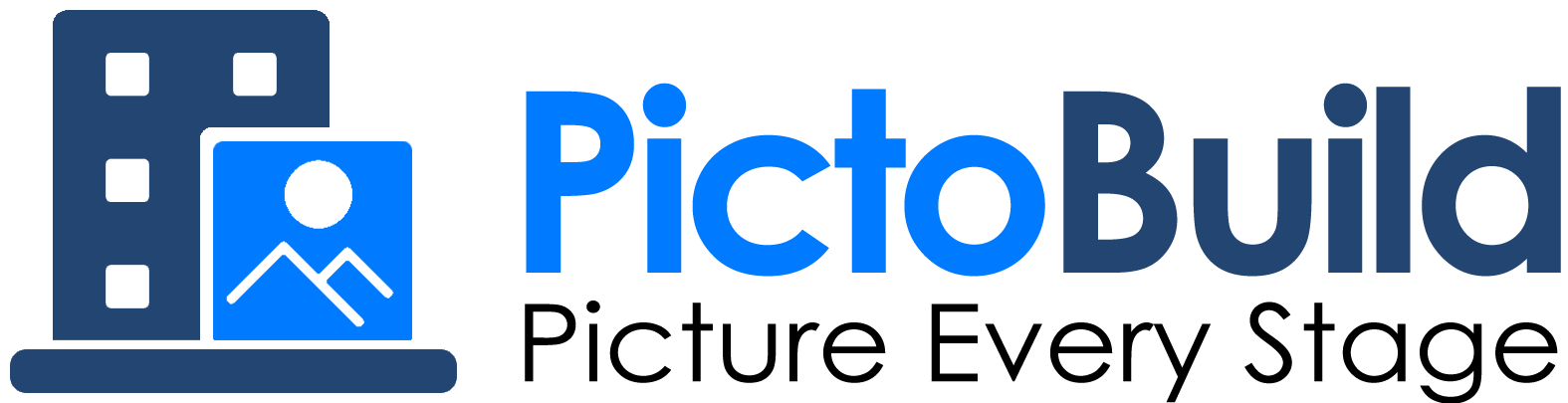
Smart Visual Workflow for
Site Management & Backup
On-site photos in every decision — centralized, comparable, filterable, reportable, shareable
-
PictoBuild
Centralized visual evidence for construction — faster progress, fewer disputes, cleaner handovers
All projects, in one place:One secure hub for every site. See status at a glance, open the right unit in seconds, an up-to-date source of truth. Smart photo structure:Photos are uploaded into a clear structure—year → month → place → target—with clean names, consistent paths, and a reliable history for instant traceability in audits, claims, and sign-off.. Filters all the way:Find exactly what matters with comprehensive filters — date range, place, space, target, Need action, Resolved, and more. Fast sharing: Share securely via WhatsApp or email in one click—right from the image. Reports based on AI image analysis:Automatically converts your photos into essential insights (stage, % complete, and open items) and compiles a PDF report with charts, tables, and a timeline. Fast, guided Photo Capture:Phone-first flow that keeps angles consistent, lets you draw issue boxes on a wide-area photo, and triggers a one-tap “Camera” for quick repair shots. Schedule and send calendar invites to stay on cadence. Works Even Without Internet:Offline-first safety net — capture continues when signal drops; everything queues locally and uploads when you’re back online. All-Team Access:Give leaders clarity and crews momentum. Automatic email updates after sessions; buyers get a private protocol page that auto-updates with each “after” photo and sends a fix notification—reducing calls, speeding closure. -
Quick Summary — Platform Overview
All company projects in one hub — the "Projects Dashboard".Photos organized by year → month → place → target → action.Comprehensive filters — date range, place, space, target, need action, resolved, and more.Send links and info via WhatsApp or email, right from the image or issue box.AI-powered image analysis for automated online & PDF progress reports.Mobile photo capture with guided steps, draw-on issue boxes, quick repair shots, and calendar reminders for the next shoot.Shooting process works even offline or with a poor signal, with one-tap upload after.Team-wide updates, with a personal space for each buyer.
-
PictoBuild
Tracking Site Progress with automated insights and reports from AI photo analysis
What it isA complete, construction-specific workflow for documenting site progress:
1Standardized site progress across three key areas — Units • Floors (public areas) • Exteriors (façades).2Construction-trained AI reads each photo and returns a clear stage status (structure → finishes → handover).3Quantified progress with a consistent percent (0–100%) plus a concise list of visible issues.4Project-aligned, single source of truth so technical, sales, management, and investors all see the same progress.5Configurable capture cadence — set how often each area is photographed (weekly, bi-weekly, monthly) so progress runs stay predictable and comparable over time.
● ● ●How easy it is to capture on siteDesigned to work straight from your phone — even on sites with weak signal:

1 Phone-first workflow — simple, camera-like flow you can use with one hand on site, without extra apps or complex menus.2 Guided shooting by area — the app shows exactly what to capture: 2 standard photos per unit, floor, or façade.3 Same angles, every time — “Photo 1 of 2” and “Photo 2 of 2” keep units, floors, and façades perfectly consistent.4 Offline-first capture — shoot with zero signal; photos are stored safely and synced later with one tap.5 No file chaos — photos auto-map to unit / floor / façade and are named by capture time for a clean history.6 Calendar-ready reminders — send the next shooting session as a calendar invite that opens directly in Google Calendar.
● ● ●What you getEverything that matters, structured for decisions and easy communication:

1 Unit-level progress cockpit — side-by-side latest vs previous status with photos, AI stage label, % completion, and capture date.2 Time-based progress charts — an interactive timeline that shows how completion evolves over time, with hover previews of photos at each documented stage.3 Next-stage interval analytics — automatic “days until next stage” intervals, max gaps, and filters for long stagnations so you instantly see where progress slows down.4 One-click reports & updates — per-unit PDF exports and email-ready summaries that bundle photos, timestamps, and progress.5 Reminder & calendar hooks — configurable shooting intervals plus Google Calendar invites so site teams don’t skip a scheduled progress session. -
Quick Summary — Periodic Records
Standardized progress for Units, Floors & ExteriorsConstruction-trained AI with clear stage labels & % completionPhone-first, guided shooting — online & offlineUnit dashboards with latest vs previous photo statusTime-based charts & next-stage interval analyticsOne-click PDFs, email updates & calendar-ready reminders
-
PictoBuild
Systems visual backup with issues and completion tracking
What it isA dedicated module for documenting building systems in each apartment and floor:
1 Structured photo gallery for building systems in every apartment — walls, ceilings, floors, and details — with clear area/target context.2 Issues & fixes tracking on top of each photo, so every systems problem and its resolution lives in the same place as the visual evidence.3 Reshoot-aware documentation that links new “after” photos to the original image in the same stack, keeping a clean before/after history.4 Centralized systems records per apartment so you never lose track of which walls, ceilings, floors or details were captured, when, and with what status.5 Auto-generated insights and PDFs with tables and charts that summarize systems progress and coverage across the entire project, ready to share.
● ● ●How easy it is to capture on siteFast, guided capture that matches how you walk apartments and floors:

1 Two-tap start — pick Apartments or Floors, then select the exact unit or level from a clean, scrollable list.2 Room-based capture — tap a space like Living, Master bath, Corridor or Technical room and follow the on-screen diagram with the entrance arrow and camera icons.3 Standardized angles — tap a camera icon, choose what you’re shooting (floor, ceiling, wall, details, or cabinets in corridors), and the app opens the camera at that point.4 Issues while it’s fresh — after each photo, quickly mark Needs repair / Needs completion, tick electric / plumbing / gas, and add a short note before you forget.5 Stay in flow — review the preview, then with one tap either keep shooting in the same space, jump to the next apartment or floor, or close the session.6 Offline-first safety net — if the connection is weak, save systems photos offline and use the banner at the bottom to upload everything later with a single tap.
● ● ●What you getAll systems photos, statuses, and reports structured for field work and communication:

1 Per-apartment systems gallery for all systems photos, filtered by apartment, space (area), target (wall / floor / ceiling / details), or capture point for Miscellaneous areas.2 Rich photo viewer with lightbox, zoom & pan, keyboard navigation, and one-click WhatsApp sharing of the current image plus its context.3 Reshoot workflow that pairs a new photo with the original and stores it as the “after” shot in the same stack, keeping systems history tidy.4 Issues panel on each photo where you record Needs repair / Needs completion with categories (electric, plumbing, gas) and free-text notes.5 Fixes tracking per photo pair for Repaired / Completed, including categories, notes, and a full fixes history timeline for each systems issue.6 Safety net for mistakes with a 24-hour delete window for newly captured photos, so field teams can correct accidental shots without losing structure.7 Systems • Insights dashboard with an apartment summary, issues vs. fixes overview, targets coverage, and a detailed log with filters and CSV export.8 One-click PDFs for per-apartment systems sheets and a full project insights report, both ready to print or share. -
Quick Summary — Systems Records
Structured gallery by Space and TargetPer-apartment dashboard with filtersIssues & fixes workflowReshoot-aware pairs — new “after” photos are stackedRich photo viewer (lightbox, zoom/pan) with one-click WhatsAppPhone-first capture with standardized angles, offline-firstInsights & logs — issues vs fixes overviewOne-click PDFs per apartment/space/target (email-ready)
-
PictoBuild
Pre-Delivery Protocol with photo-based evidence
What it isA clear, photo-based workflow for the pre-delivery protocol:
1 Structured wide-area photos — each photo can include several marked areas (“boxes”) for issues or missing items.2 Interactive gallery — dots and short labels overlay the original photo; click any marker to open its crop, details, and repair history.3 Simple status — Need action (issue/missing) turns to Resolved once an “after” photo is captured for that box.4 Parties & signatures — buyer/developer info, with signatures displayed on the protocol page (auto-loaded when available).5 Buyer protocol link — a private protocol link is emailed to the buyer. Whenever fixes are photographed, the same page updates automatically and an email notification is sent.
● ● ●How it works on siteWide-area capture: take one photo, mark every issue, share instantly:

1Phone-first flow — take the RAW wide-area photo, draw boxes on defects/missing items; crops are auto-generated.2Repairs capture — open the mini-page for a box, shoot the “after” photo; status flips to Resolved.3WhatsApp handoff — share a per-box mini-page link directly with the responsible person.4Dates control — set protocol date and completion date; the app shows “days left/overdue”.5Works even with poor signal — if the connection is weak, photos are saved offline and you can upload them with one tap when you’re back online.
● ● ●What you getVisual evidence, guided repairs, automatic buyer updates:

1 Action-first gallery — the RAW wide-area photo shows Need action / Resolved markers right on the image; clicking a marker opens a lightbox with before and after photos.2 Fast filters for easy find — Need action, Resolved, Space, Target (mix any of them to narrow down quickly).3 “Camera” quick fix capture — one tap opens the selected box (issue) mini-page to shoot the “after” photo.4 WhatsApp to the contractor — prefilled message with a secure link to the box (issue) mini-page; after the fix, they capture the “after” right there.5 Buyer-dedicated report — a private page that summarizes all pre-delivery findings, accompanied by images; it updates automatically when “after” photos are uploaded and sends an email notification for each repair. -
Quick Summary — Pre-Delivery Protocol
Wide-area photos with multiple marked boxes per image (issues & missing items)Interactive gallery — Need action ↔ Resolved dots + short labels on the RAW image; click to open before & afterFast filters — Need action, Resolved, Space, Target for quick narrowingOne-tap “Camera” — open the box mini-page and capture the after (repair) photo instantlyWhatsApp handoff — prefilled message with a secure per-box (issue) link and ready repair-shoot for contractorsBuyer-dedicated page — private link auto-updates with each repair + email notificationOffline-friendly — save photos without signal and upload everything with one tap laterPrint/PDF ready — clean, image-rich report for sign-off
-
PictoBuild
Get Started & Contact
Start using PictoBuild for free — no signup, no credit card
- 1. Open your company’s Projects Area by completing the “Create Projects Area” form.
- 2. Click the link sent to you by email to access your newly created Projects Area.
- 3. Invite your team — Choose who gets notified.
- 4. Use the plus (+) icon to create a new project.
- 5. Click the project name to open its documentation platform.
- 6. On desktop, scan the QR code to open the mobile app and start the capture flow.
- 7. Don’t forget to add the app to your phone’s home screen on your first visit.
● ● ●Need help? Have questions? Contact us.
- Email: info@pictobuild.com
● ● ●
© PictoBuild
